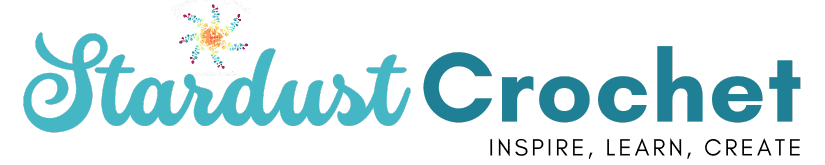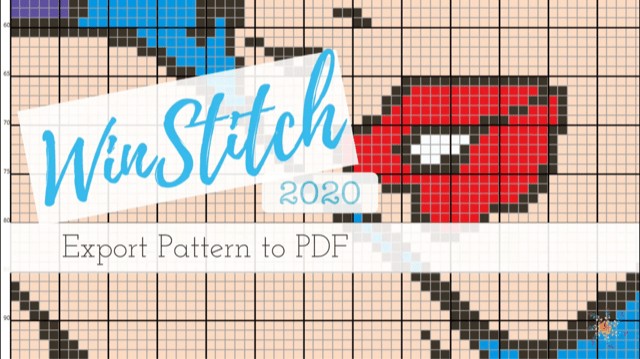The WinStitch series is a short tutorial series on using the crochet graphing program called WinStitch. This tutorial focuses on exporting a crochet graph pattern to a PDF using WinStitch 2020. I created another post on doing the same thing in the 2017 version of WinStitch. There are a few differences, so if you are using the older version, check out that tutorial here.
There are two versions of WinStitch. WinStitch 2017 & WinStitch 2020. In this post I will cover the 2020 version and please visit this post for how to export a crochet graph to PDF for the 2020 version of Winstitch.
In this tutorial you will learn:
- How to create a PDF file of your crochet C2C written graph pattern using WinStitch 2020.
- How to create a PDF file of your Row by Row crochet written pattern.
What is Winstitch?
WinStitch is a graphing program used to create crochet, cross-stitch, and Tunisian crochet graphs. It is an awesome program if you haven’t tried it!

WinStitch Tutorial Series
If you like this post and video tutorial, check out and bookmark my Winstitch Tutorial Series and check back for more videos. I am uploaded more every week! Also if there is something you’d like to learn, contact me or comment and tell me if I can help.
Create a PDF from Your Written C2C Pattern – WinStitch 2020
If you are looking for how to do this in WinStitch 2017 – please see this post.
Step 1:
To create a PDF from your graph, you will need to make sure you have adobe viewer or adobe acrobat on your PC. You can download the free version of these here.
Recommended: Do *not* download the optional offers (highligted in yellow Be sure to uncheck those boxes before you download – They bog down your computer and you don’t need them.
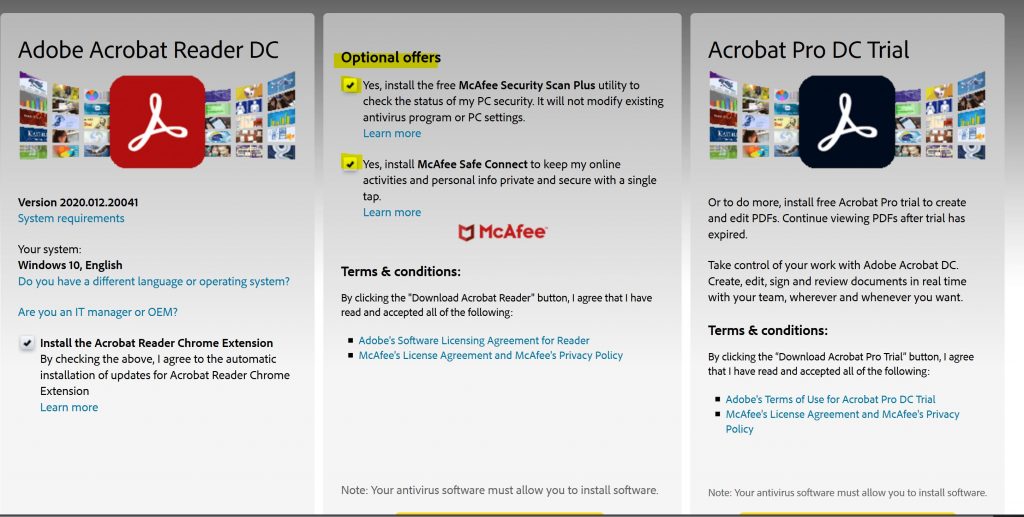
Step 2:
Navigate to Import/Export on the top menu and choose Tunisian Crochet/Graphghan.
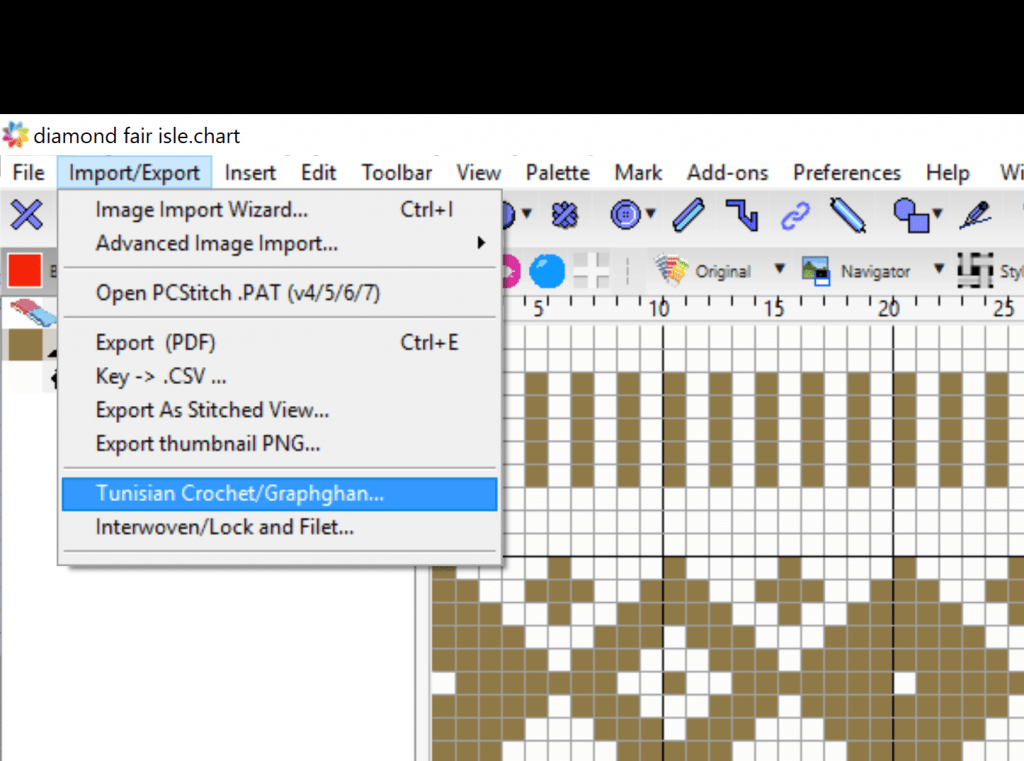
Step 3:
You can read the “how to” in the dialog box – but just close it out to continue creating your PDF.
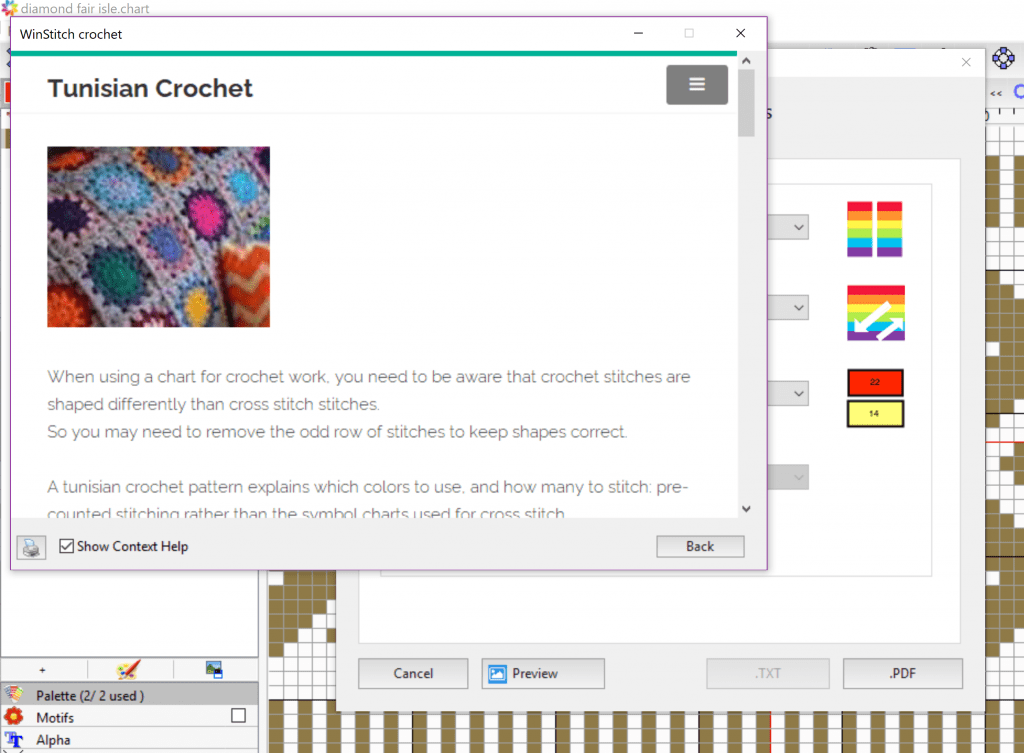
Step 4:
Method: Choose “Do Nothing”
Order: Choose (C2C) Diagonal >, <, > for C2C or Alternate Left first then Right for Row by Row Written Pattern.
Identifier: Blocks
Sequence: Bottom to Top
Then click “PDF” at bottom right side of dialog box.
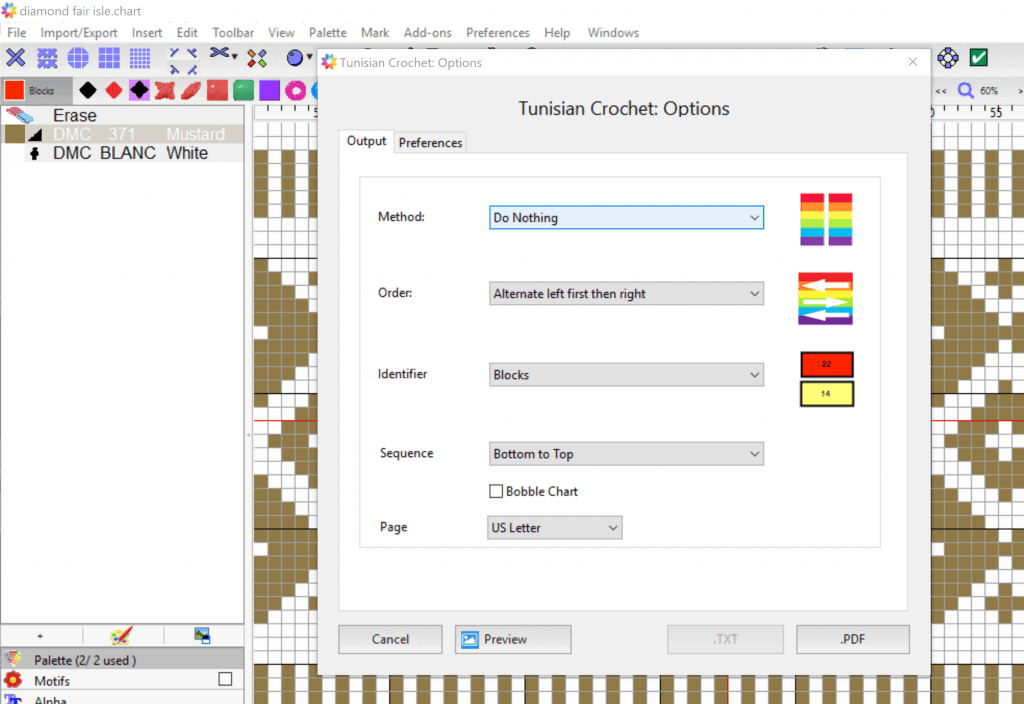
Step 5:
A dialog box will pop up – name your file and choose where to save it. Click “save.”
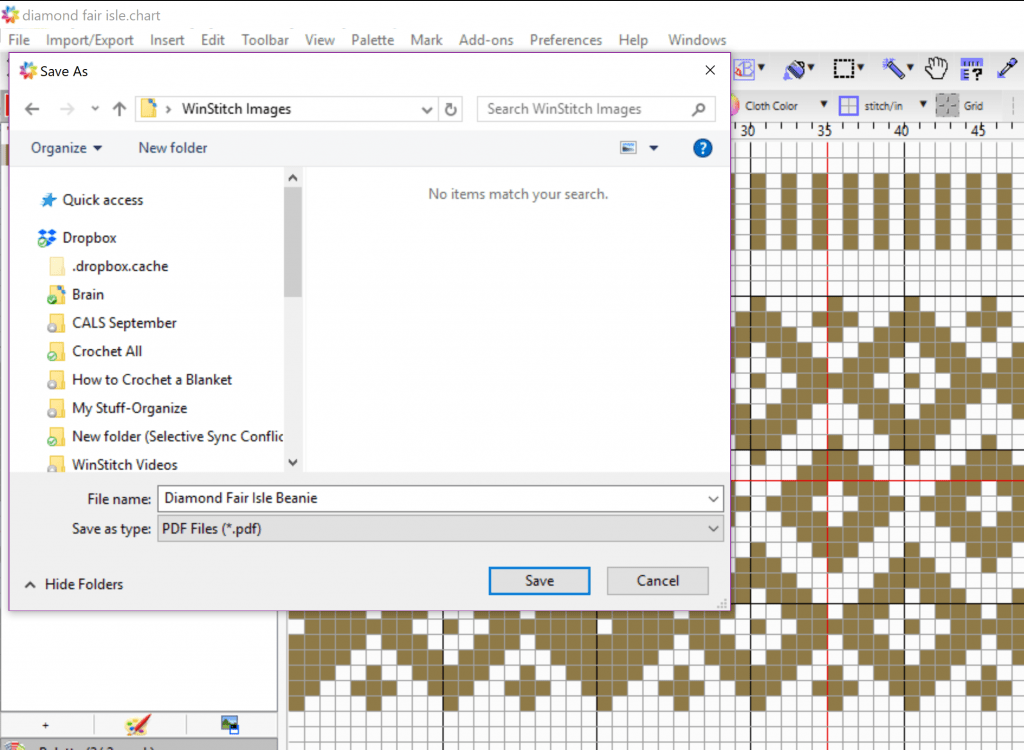
That’s it! Your PDF will start generating and you will be ready to grab your hooks and start crocheting! Keep scrolling to watch the video!
Video Tutorial – Create PDF from C2C Written Graph
I hope you enjoy this tutorial. Please subscribe, like, and follow! Link to my YouTube Channel is here, or you can click below.